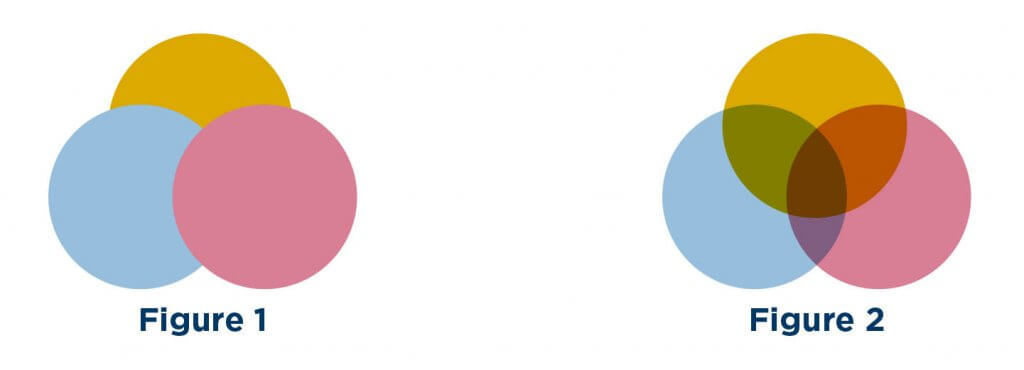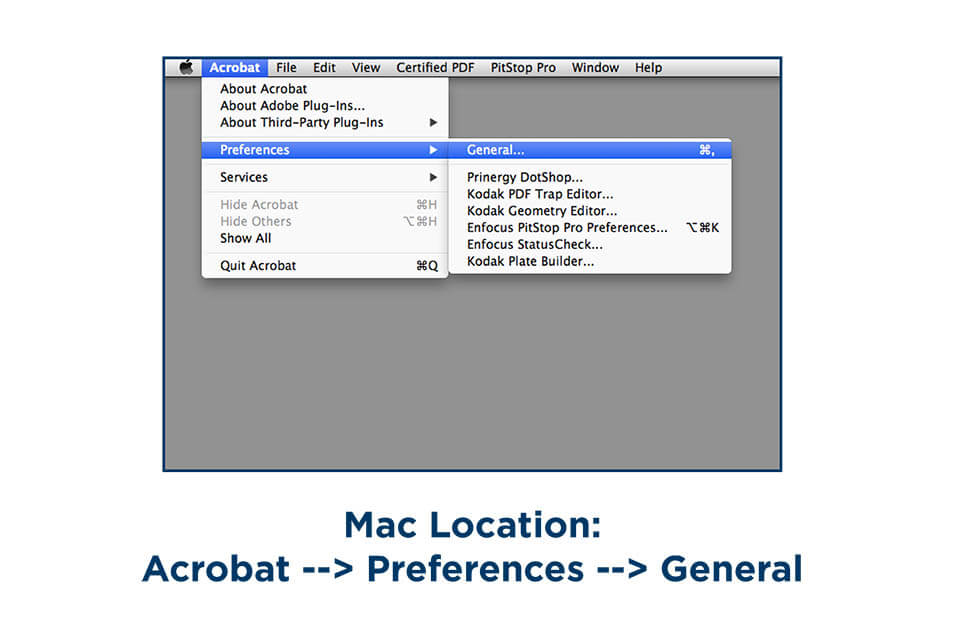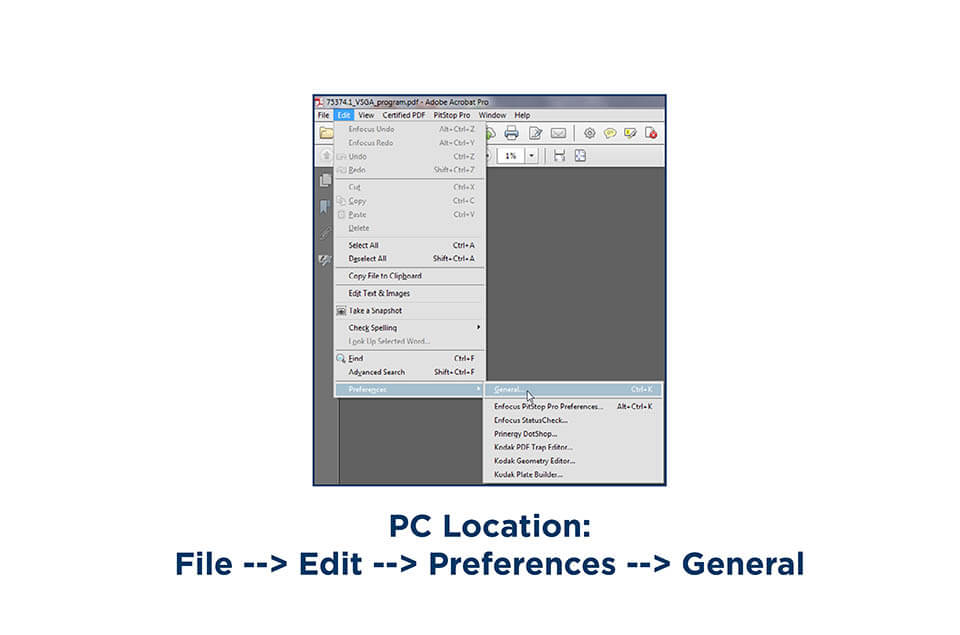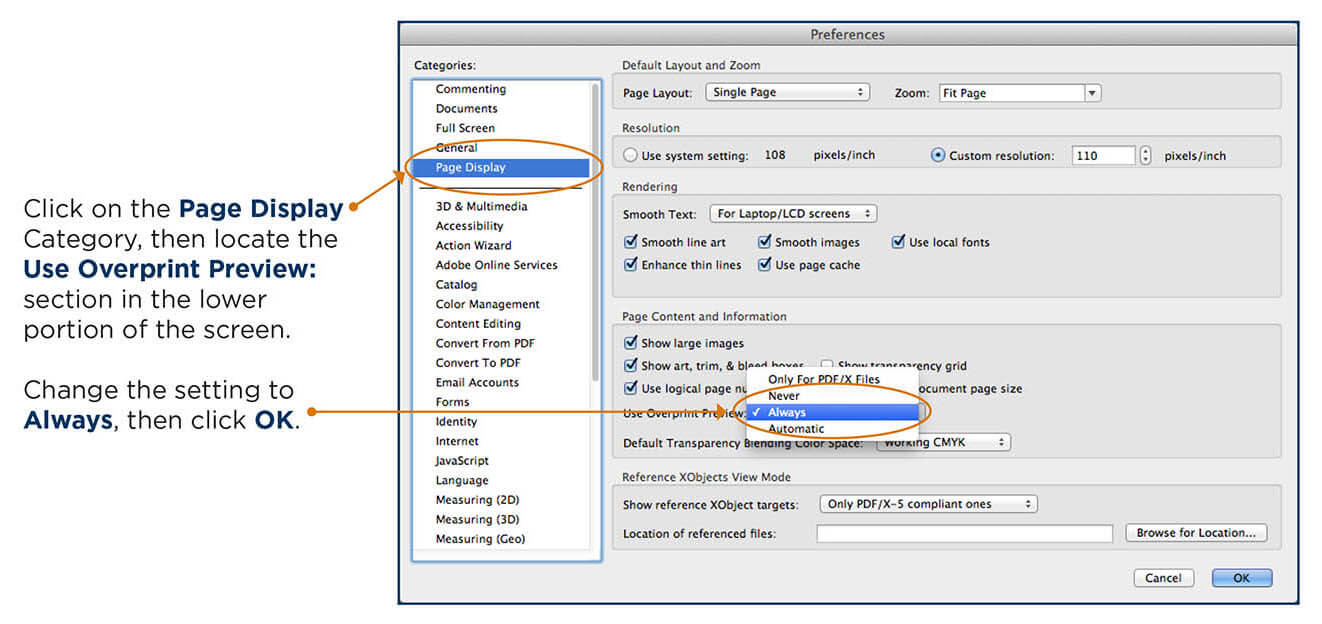Viewing Softproofs
Steps to Ensure Your Softproof Displays Correctly
In order to view your Softproof correctly, you first step should be using Adobe Acrobat, or Adobe Acrobat Reader to view your PDF. (You can download Acrobat Reader for free here.)
Your file will not display overprints and trapping properly
when viewed in a web browser.
You must also change Acrobat’s default settings for Overprint Preview. These settings will allow you to see objects set to overprint on your screen the same way that they will print.
What are Overprints?
The objects in Figure 1 overlap, but are not set to overprint so the objects on top block the objects below. In Figure 2, the same objects are set to overprint and reveal the objects below.
If your Overprint Preview settings are not correct, you may see Figure 1 in your softproof, but the object will print as seen in Figure 2.
When white type is set to overprint on a background color, the white type disappears because
the background color shows through. White elements should never be set to overprint. This error is only visible when your overprint preferences are setup correctly.
How to Change Your Overprint Preview Settings in Acrobat
Open Acrobat and navigate to the Preferences section.
Your settings should be correct now and your softproofs will now display properly.
You can check your settings by downloading the PDF version of this document.